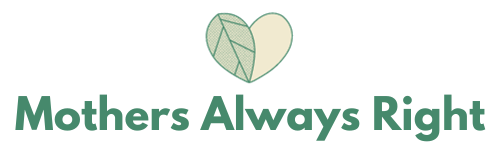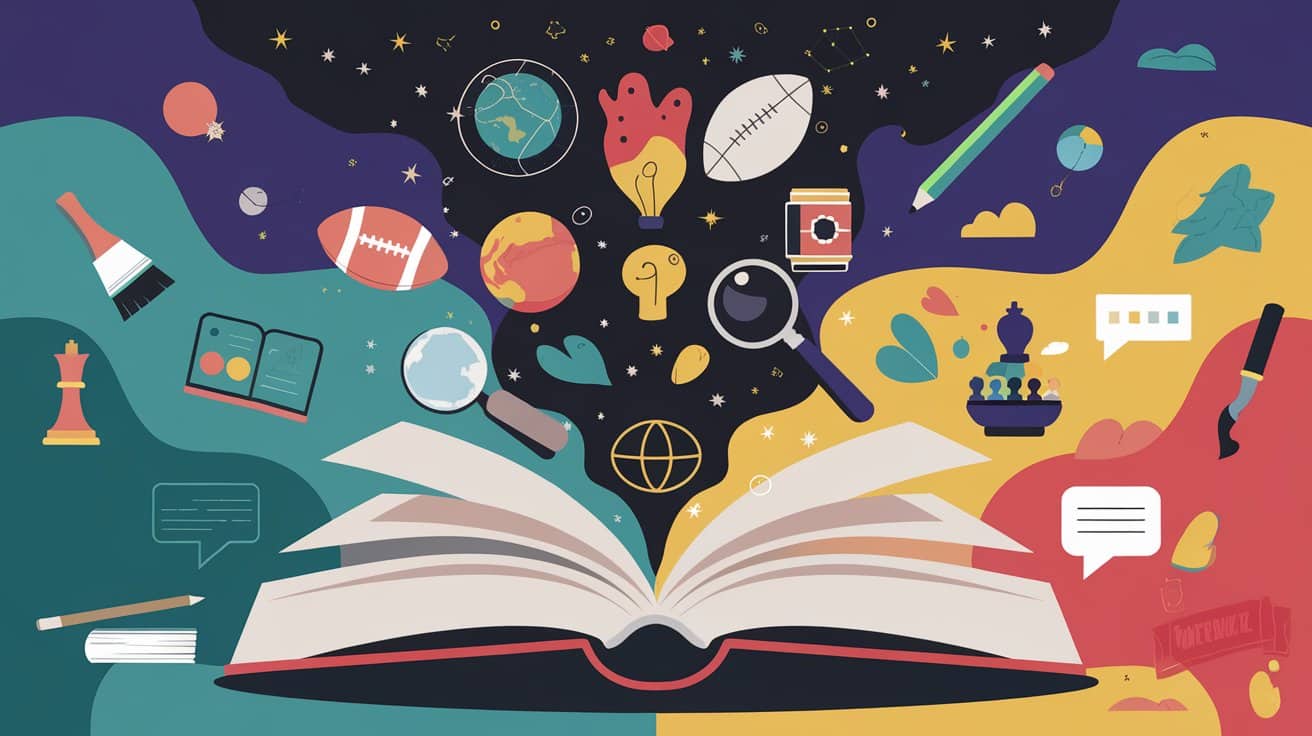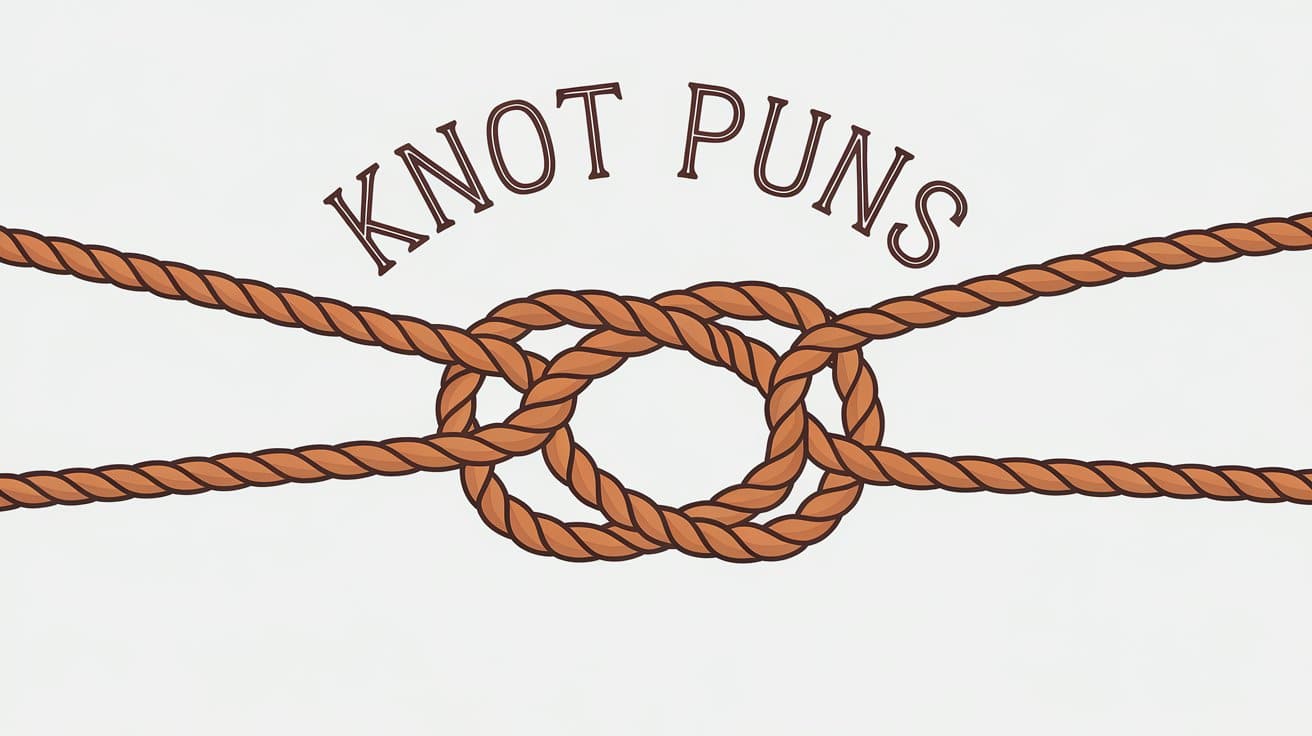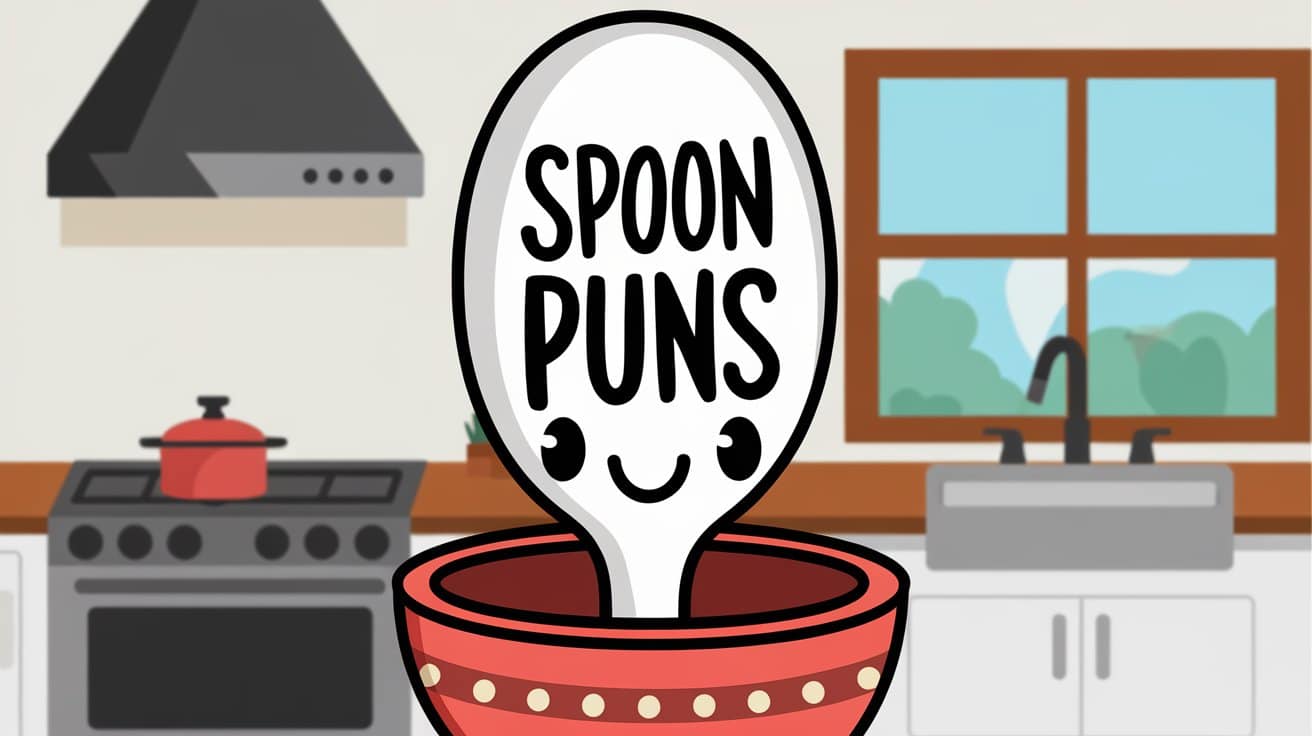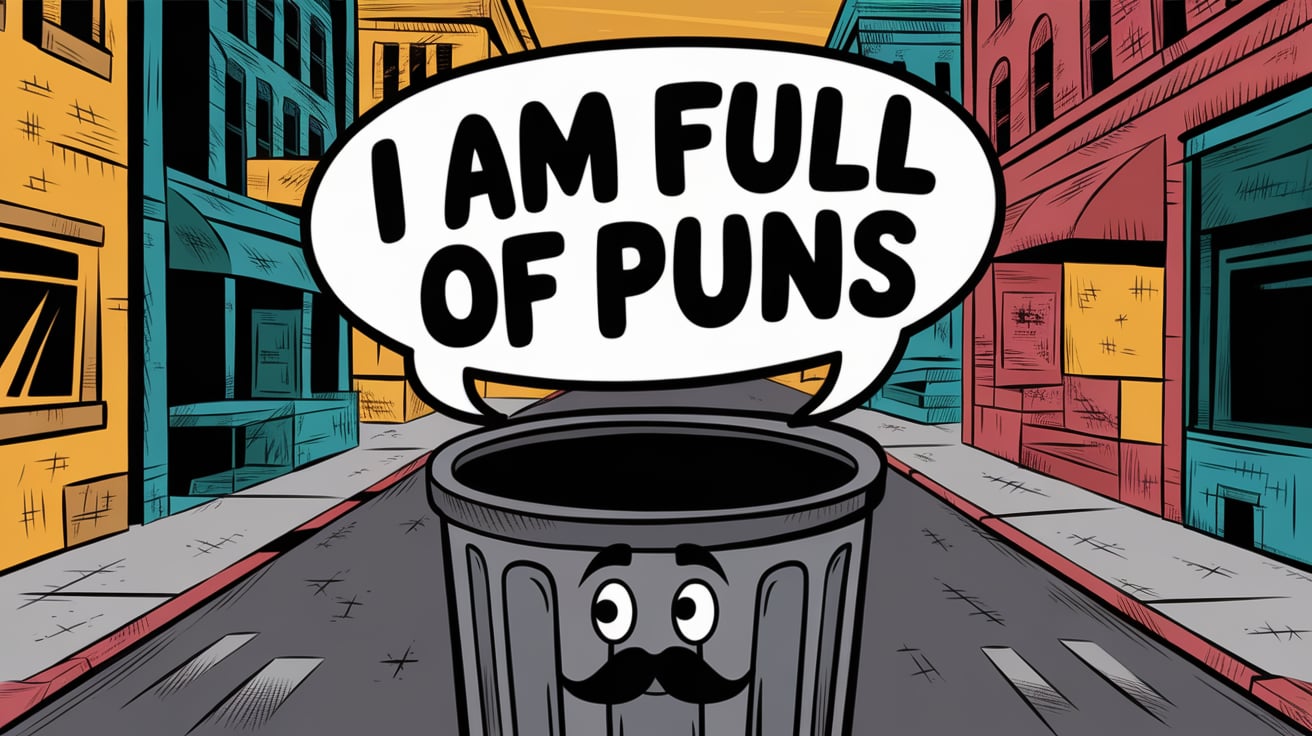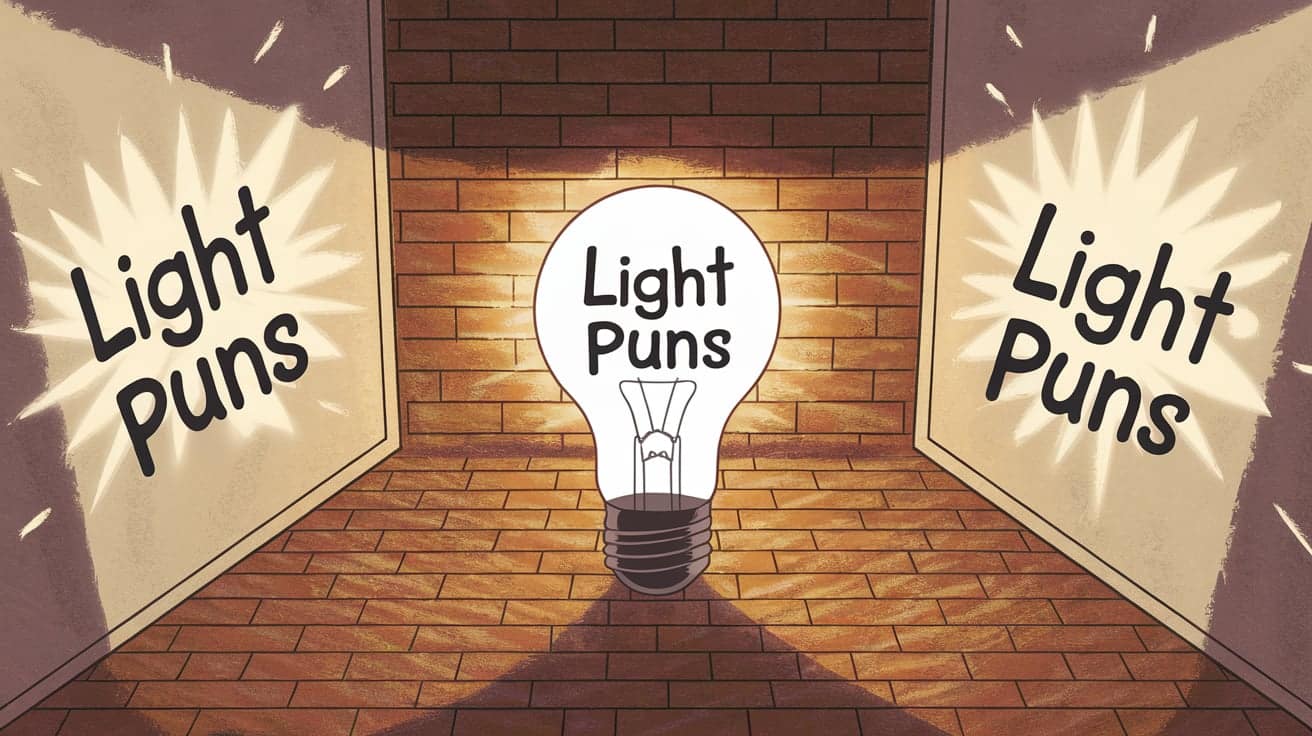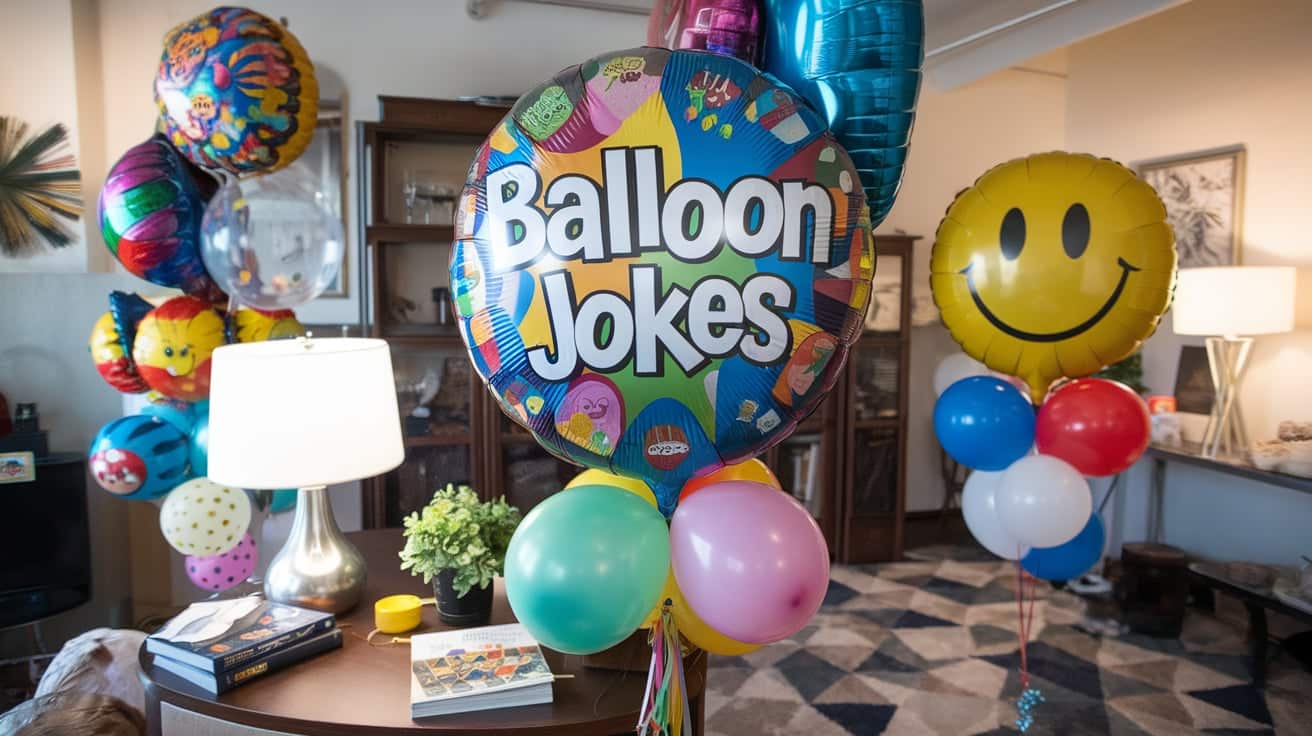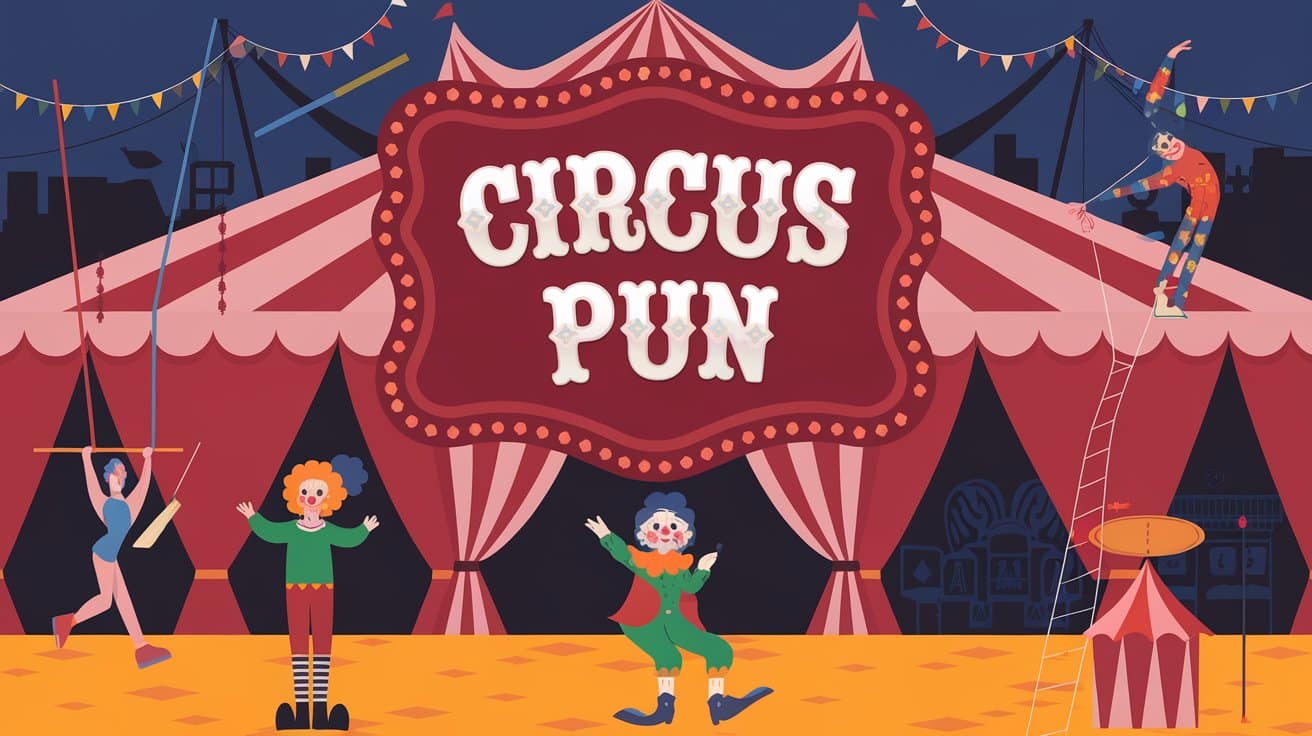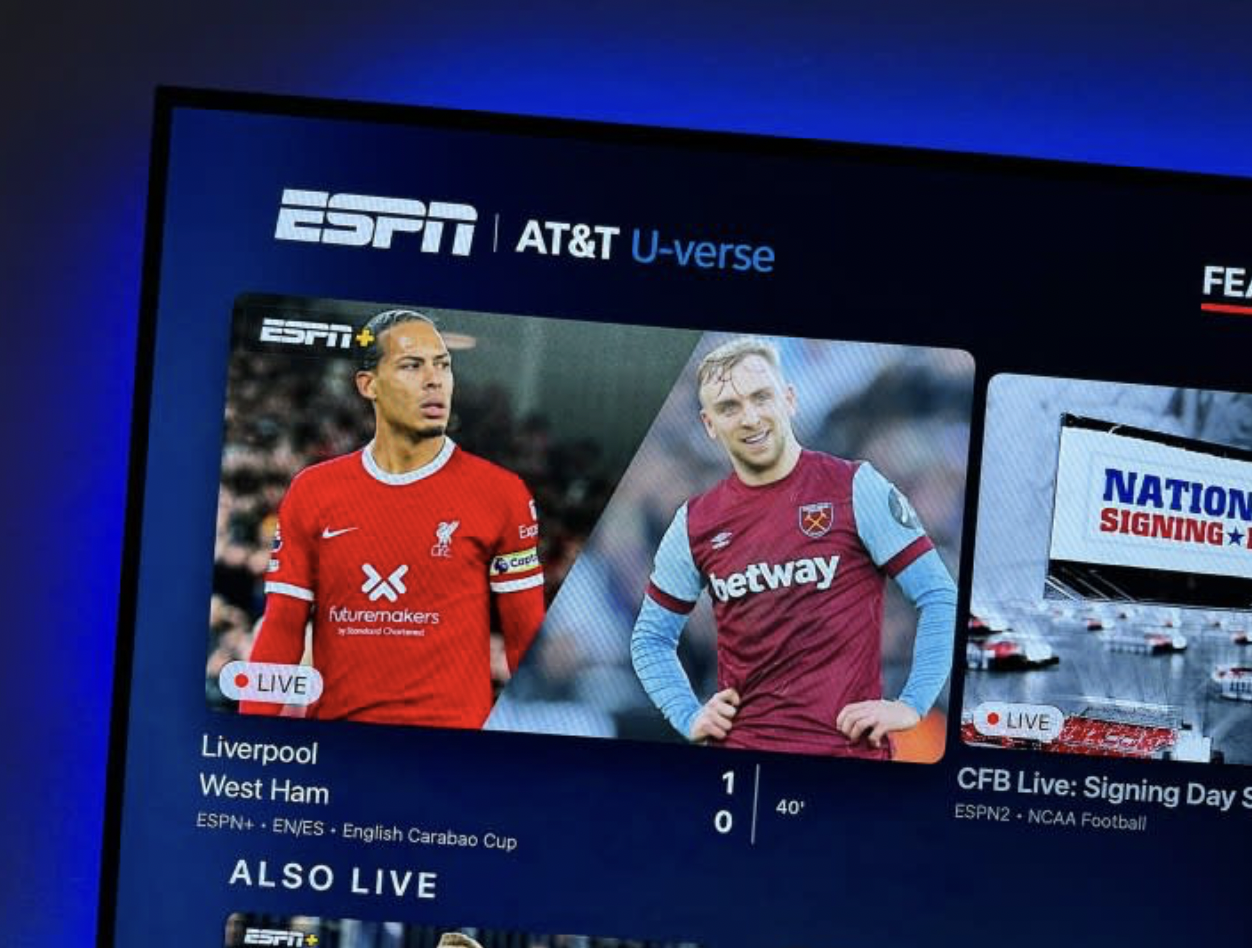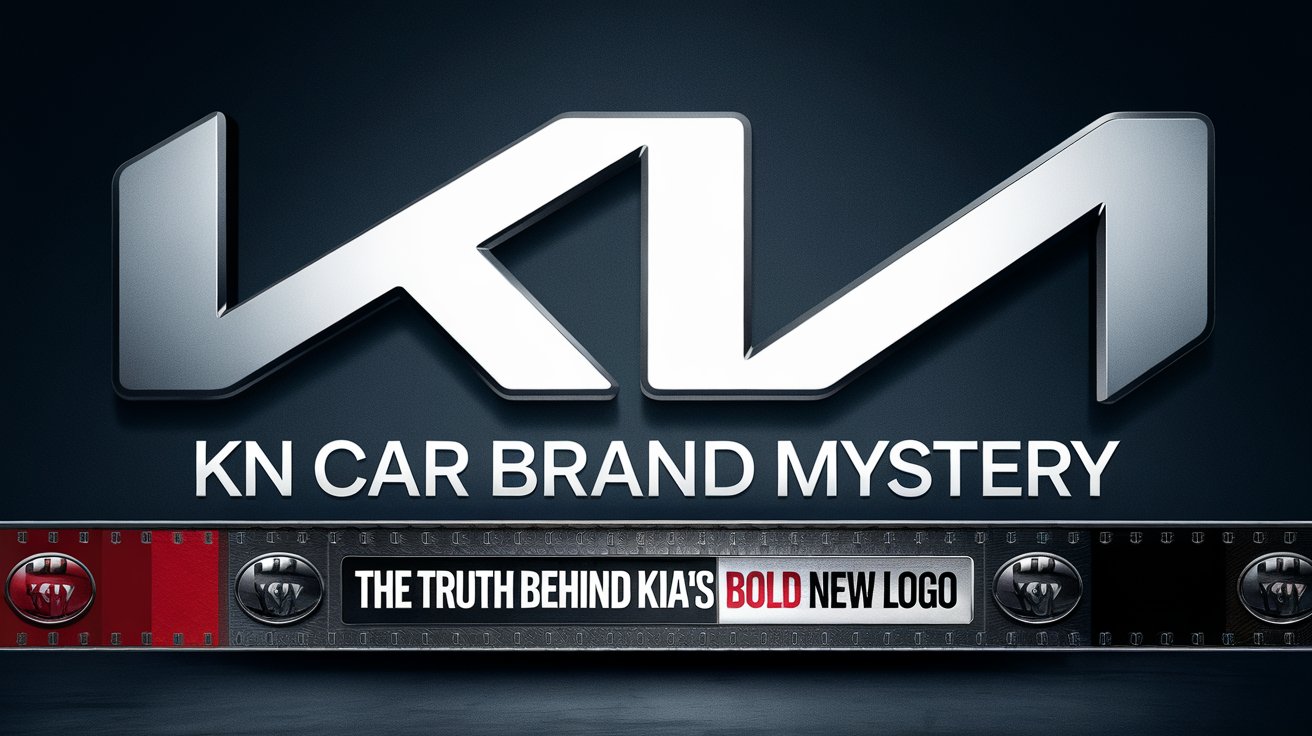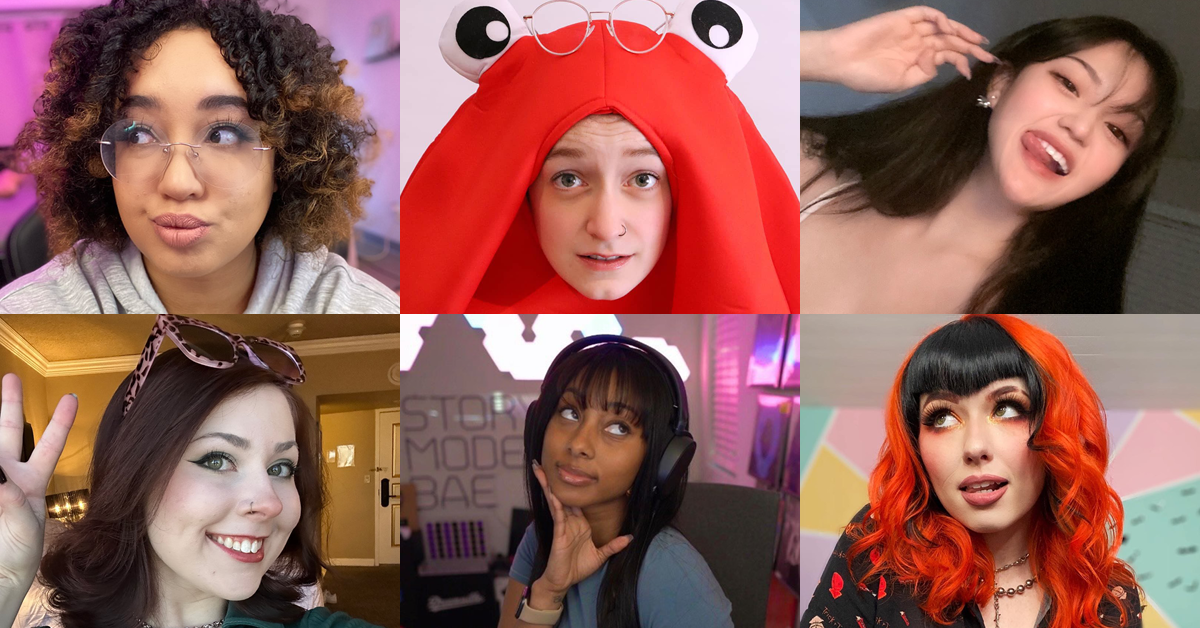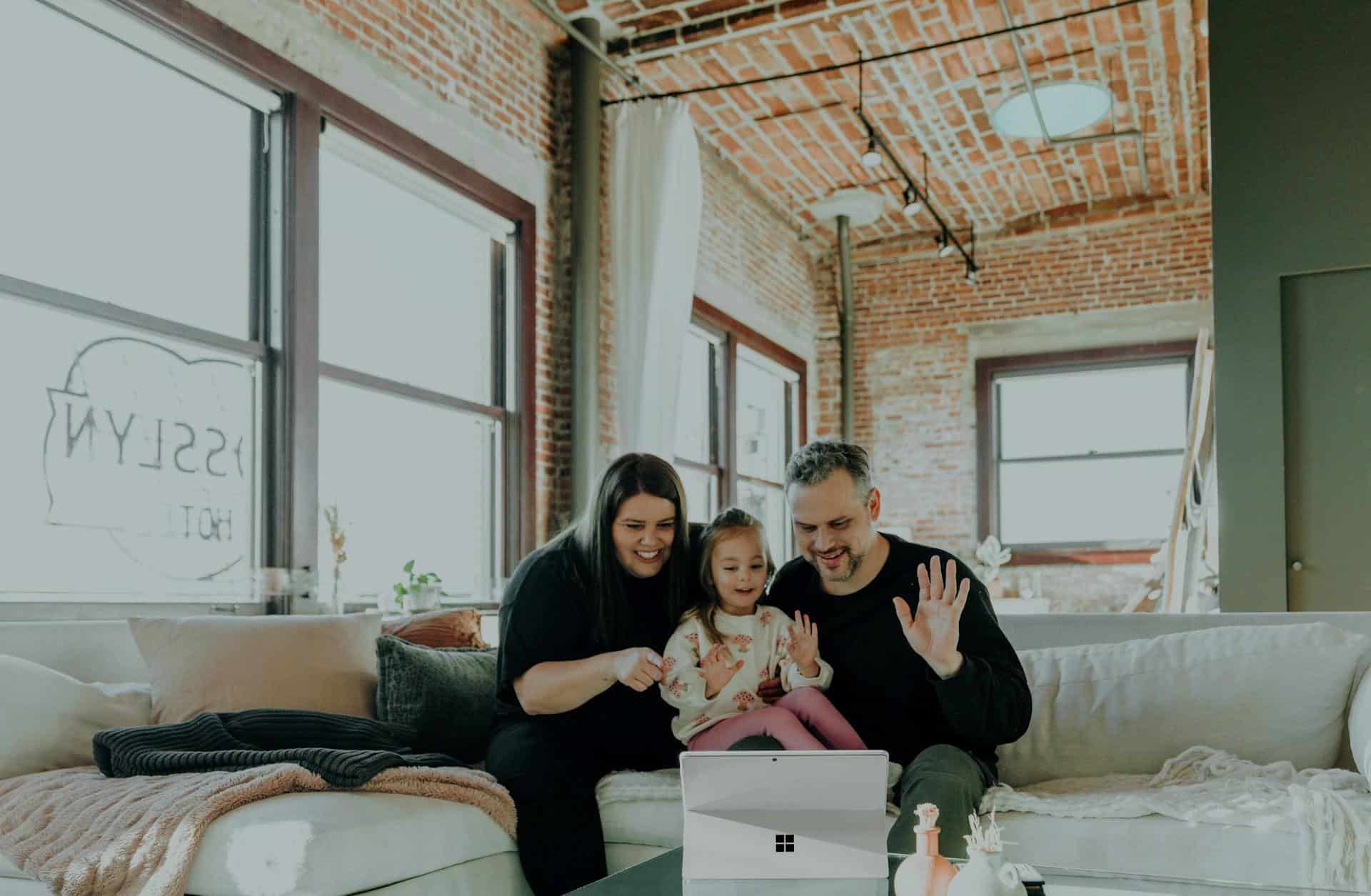
Family memories are treasures that deserve to be cherished and preserved for generations. And nowadays there are numerous steps you can do it: taking photographs, creating scrapbooks, making photo albums online… or using a screen recorder.
Whether you’re capturing milestone celebrations, reliving cherished moments from home videos, or compiling a digital portfolio of family life, screen recorders can play an integral role in preserving these precious experiences.
The Importance of Family Memories
Demographics are changing. Family memories aren’t just about nostalgia—they serve as a bridge between generations.
They offer glimpses into the lives of loved ones and keep traditions alive. Videos, in particular, breathe life into these memories by capturing voices, expressions, and emotions that photos alone cannot fully do.
Creating a family video archive ensures that these invaluable moments are safeguarded against the wear and tear of time.
From old VHS tapes to digital screen recordings, the effort put into preserving family history today will leave an indelible mark on tomorrow.
The Role of Screen Recorders in Family Video Archives
Screen recorders are versatile tools that allow you to capture and save any video or audio content displayed on your screen.
Thus, the content becomes digitilized, visually good, organized, and accessible. They can go beyond simple screen capture—allowing for added features such as audio and video editing, annotation tools, and even live streaming capabilities.
- Digitizing Analog Memories: Many families have old VHS tapes or DVDs that are deteriorating with time. Screen recording software can capture this content by playing the videos on a computer screen and recording them in high resolution. This eliminates the need for expensive digitization services.
- Saving Online Gatherings: In the era of virtual reunions, a screen record is perfect for capturing family Whatsapp or Telegram calls or virtual holiday celebrations. These screen records can be edited later to highlight the most meaningful moments.
- Personalized Digital Scrapbooks: Screen recorders can also be used to save interactive family projects, such as collaborative photo albums or digital presentations, and pair them with audio narrations.
With these versatile applications, screen recording software becomes a key tool for documenting and sharing your family’s story.
Step-by-Step Guide: How to Use Screen Recorders for Family Archives
1. Pick the Perfect Screen Recorder
Wonder how to screen record just now? First, select a program for that. Doesn’t matter if you’re on a budget or can afford pro-level tool – there are options for everyone, even for complete beginners.
User-friendly programs are more worthy to work with, as you don’t need to go through dozens of tutorials (although checking some of them is definitely benificial)
2. Gather and Prepare Your Source Material
Decide what you want to archive. This could include:
- Old home videos stored on DVDs or VHS tapes (you’ll need a video converter to play these on your computer)
- Virtual family events or live-streamed celebrations
- Photo slideshows or digital albums
Ensure the content is ready to play on your computer or device before recording.
3. Set Up Your Screen Recorder
Configure your software for the task:
- Recording Area: Choose the exact portion of your screen to record (a certain window for better viewing experience or full screen)
- Audio Settings: Turn on system audio to capture sounds from the video and enable your microphone for narrations (if you’re going to give any).
- Frame Rate and Resolution: Opt for high-quality settings like 1080p and 30fps to ensure clarity.
4. Test the Recording
Before diving into your actual archive creation, test the software by recording a small clip. This helps stay organized and see if your audio and visual settings are working as intended.
5. Start Recording and Monitor Progress
Play the source video or content and start the recording. Keep an eye on the recording timer and monitor playback quality, especially for lengthy or complex sessions.
6. Edit Your Recording
After you’re done recording, use the built-in editor to:
- Trim unnecessary parts
- Add captions or music for a more personalized touch
- Enhance the video quality through filters and other visual effects
7. Save and Export Your Files
Save the final video in a universally compatible format like MP4. Use naming conventions to help organize the archive later, such as “Holiday_Dinner_2023.mp4.”
8. Backup Your Family Videos
Once finalized, store your files on multiple platforms, including external hard drives, cloud services, or even USB drives. Or use a cloud service like Google Drive or Dropbox to sync your family archive. Enable version control so you can revert to older edits if necessary.
Tips for Organizing a Family Video Archive
1. Build a Hierarchical Folder Structure
Create a master folder on your computer or external drive named “Family Video Archive.” Within this, create subfolders by year or category. For example:
- Year-Based Folders: 2022, 2023, etc.
- Event-Based Folders: “reunions,” “birthdays,” or “vacations.”
This structure makes it easy to navigate and retrieve specific videos.
2. Develop a Consistent Naming Convention
Again, rename video files with clear, descriptive titles. Avoid vague names like “IMG0001.mp4.” Instead, use formats such as:
- “[Year]-[Event]-[Person].mp4” (e.g., “2023-Christmas-John.mp4”).
3. Create a Tagging System or Metadata
Add tags or metadata descriptions to your files. Use simple software like Windows Explorer or Mac Finder to embed keywords like “birthday,” “wedding,” or “holiday.” This allows for faster searches later.
4. Use Video Portfolio Tools
Consider using portfolio software or apps that can showcase your videos in an elegant and organized manner. Platforms like Vimeo or Google Photos allow you to create playlists or albums for sharing with family members.
Creative Ideas for Family Video Archives
- Family Interview Series: Record interviews with family members, asking them about their favorite memories, traditions, and stories.
- Milestone Montage: Create a video montage highlighting milestones like first steps, graduations, or anniversaries.
- Then and Now Comparisons: Recreate old family photos or videos by screen recording the original content and overlaying recent footage.
- Interactive Family History: Compile a digital family tree, incorporating videos, photos, and narrations.
- Seasonal Highlights: Curate videos for specific seasons or holidays, such as a “Christmas Through the Years” compilation or a summer vacation highlight reel.
Turning Moments into Timeless Treasures
Now you know how to screen record to preserve family activities. Each video you preserve tells a story, connects generations, and celebrates the essence of family.
Beyond the practical steps and tips, the value lies in the thoughtfulness of the archive itself. Adding personal touches like narrations, milestone montages, or interactive family histories elevates these videos from simple recordings to heartfelt tributes.
So don’t wait for the “perfect time” to start. Begin capturing moments today, whether it’s a holiday dinner, a casual Sunday conversation, or an old VHS treasure.